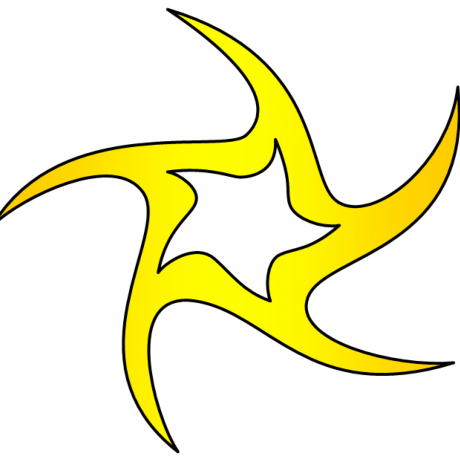How to create users and groups in Linux from the command line
Here's a quick guide to adding users and groups, and then how to add users to groups, all from the command line on the Linux platform.
I want to walk you through the process of:
- Creating users
- Creating groups
- Adding users to groups
Let's jump in!
Creating users
For this, we will be making use of the useradd command. This command is pretty flexible and allows you to create users that can login or even users that cannot login (in the case of creating a user for a software installation).
The basic syntax of the command is:
$ useradd [options] <username>
Say, you want to create the user ashokma such that he has a home directory and can log in. If you were to issue the command:
$ sudo useradd ashokma
The user would be added, without a home directory and can not log in.
When invoked without the -D option, the useradd command creates a new user account using the values specified on the command line plus the default values from the system.
$ sudo useradd -m ashokma
The above command would create the user and also create the user's home directory to match the username. So if you looked in the /home directory, you would now see ashokma.
But what about the password? You can do this in two ways simply. If you've already created the user, you could issue the command:
$ sudo passwd ashokmaEnter new UNIX password:Retype new UNIX password:passwd: password updated successfully
Yes, it is same you set your password or reset it for that matter.
If you want to do this all in a single step, that command would look like this:
$ sudo useradd -m ashokma -p De_Tenken
You can remove a user and his home directory using the following command:
sudo userdel -r ashokma
If you need to create a user that has no home directory and is locked out from logging in, you can do this with the the following commands:
$ sudo useradd -M ashokma$ sudo usermod -L ashokma
The first command creates the user without a home directory and the second command locks the user out of logging in.
Creating groups
It's time to create a group. Let's create the group ashkeys. To do this, you would issue the command:
$ sudo groupadd ashkeys
You can delete a group using the following command:
sudo groupdel ashkeys
Adding users to groups
We want to add our new user, ashokma, to the group ashkeys. For this we will take advantage of the usermod command. This command is quite simple to use.
$ sudo usermod -a -G ashkeys ashokma
The -a option tells usermod we are appending and the -G option tells usermod we are appending to the group name that follows the option.
To find out which users are already a member of a group, you can do the following command:
$ grep ashokma /etc/groupashkeys:x:1001:ashokma