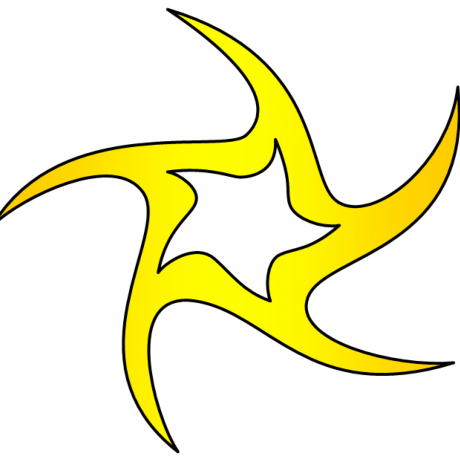How to upgrade RAM in a System76 Galago Pro
I have waited for some time to upgrade the RAM memory of my System76 Galago Pro. I had bought this laptop with 16GB of memory and it was working way good for its capacity for sure.
Lately, with the loaded application work, takes a toll on the performance for sure. It does not hang but I could see some lag in the command response.
I realized that I am reaching its limits to perform well under complex operations.
Service manual
System76 has a very good service manual available to all in order to do their own DIY maintenance.
I just followed the steps mentioend there to the screw. ^_^
Removing the backcase screws
As per the manual, I had removed the perimeter screws as well as the keyboard screws. Followed the guide to pop the keyboard up after placing the laptop on the side opened.
Popped keyboard
As you can see here, the keyboard is popped out and placed on the mouse track pad.
Removing the three backlid screws
It is really nice that they have introduced screws from both sides to hold the chasis down. My laptop is three years old now and there were some screws on the bottom lid were already coming out loose (I should have checked them periodically).
The three screws from below the keyboard was probably holding most of it /O\
Placing the keyboard back(momentarily)
After removing those three screws, I placed the keyboard back again without locking it, of course, just as it is suggested in the service manual.
Opened bottom lid
Now, I closed the laptop lid and turned it over to remove the bottom lid as shown below.
Its beautiful! Isn't it!! 😍
Pop the old 8GB RAMs out
As expected, there were two 8GB RAMs installed covering the two RAM slots.
I popped the slots out.
Placing the new 16GB RAMs
I had placed the two of my new 16GB RAMs in those slots totaling 32GB of RAM memory for my beast!
Now, carefully followed the above steps back to assemble the laptop into one. \O/
Htop overview
After the successful boot up (which is nothing in Pop!_OS terms), I launched the htop to get the overview of the system.
Memory - 1.21G/31.1G 😱
Setting overview
I just wanted to view it in the settings page as well.
I knew it was going to be easy following System76 manual and it was. \O/
Happy Coding!!!